1. I appreciate others generosity even more now that I have put one of these together myself. It's very time consuming - at least it was for me. I'm sure there is an easier way, but I don't know it. :)
2. I will never again question my pricing. I work damn hard for each and every photo I give to clients and I really saw that today when I broke it down step by step.
Disclaimer:
* I do not think I am the best,
* I do not explain things well,
* I do not know HALF of what there is to know about photoshop,
*I am sharing this because there were a lot of generous ladies who shared their skills with me when I was new so I am just paying it forward. :)
This photo was shot with my Canon 50D and my trusty 50mm f/1.4 lens. Shot at f/1.8.
Edited in PS CS4
Onto the photos. Hope it makes sense
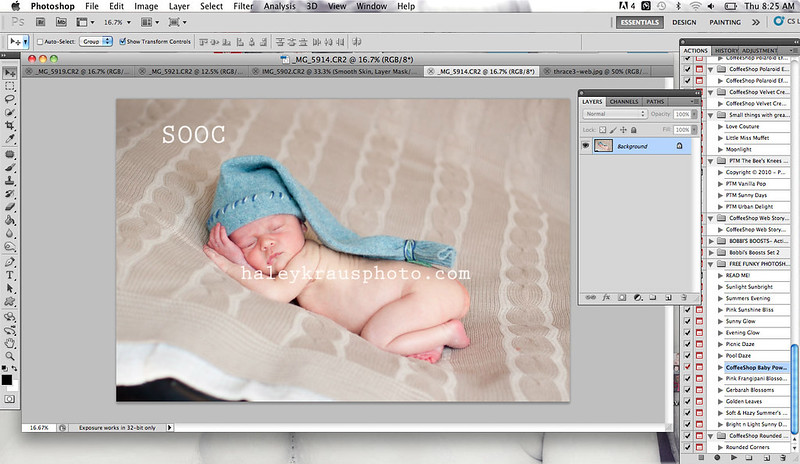
First I needed to fix the blanket in the foreground. I start by choosing the lasso tool.
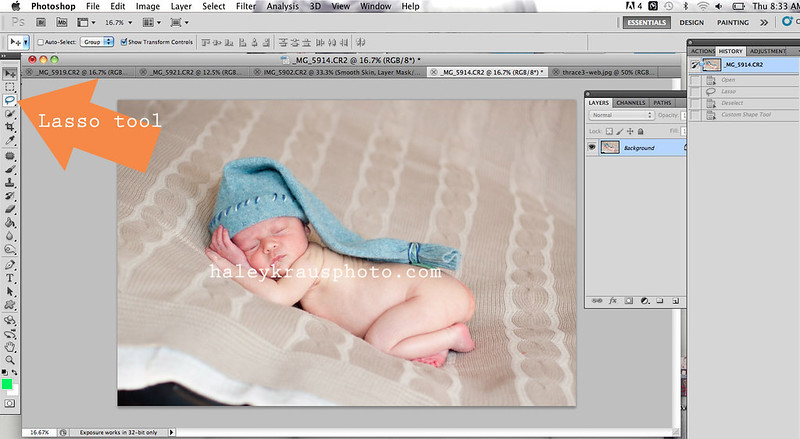
Use the lasso tool to select the area you want to copy
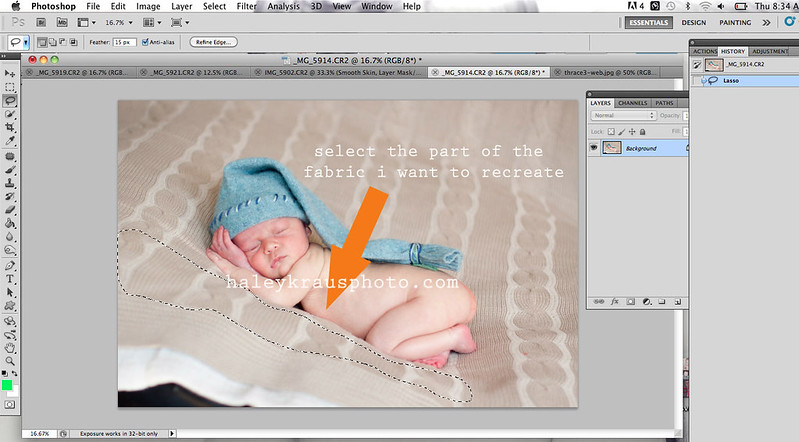
Copy and Paste the selection
P.S. I totally packed up my three kids in the car and drove to the Starbucks parking lot to upload these. We still don't have internet after our move.
Now thats dedication!
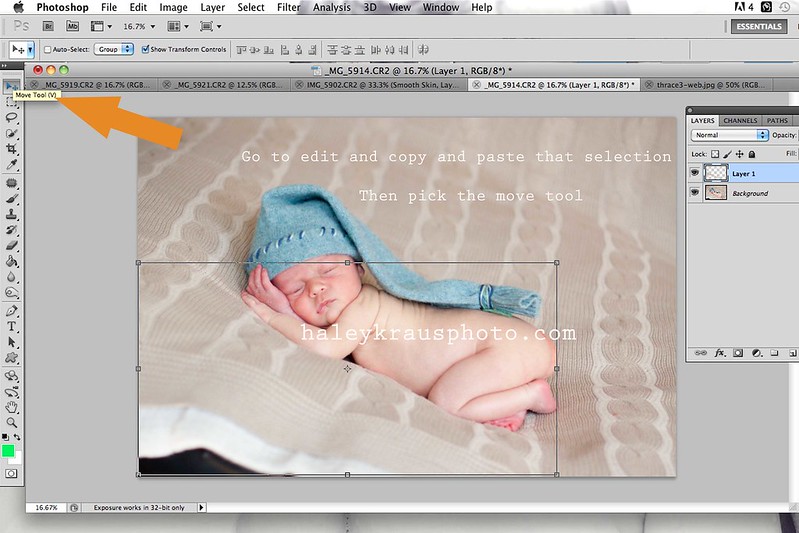
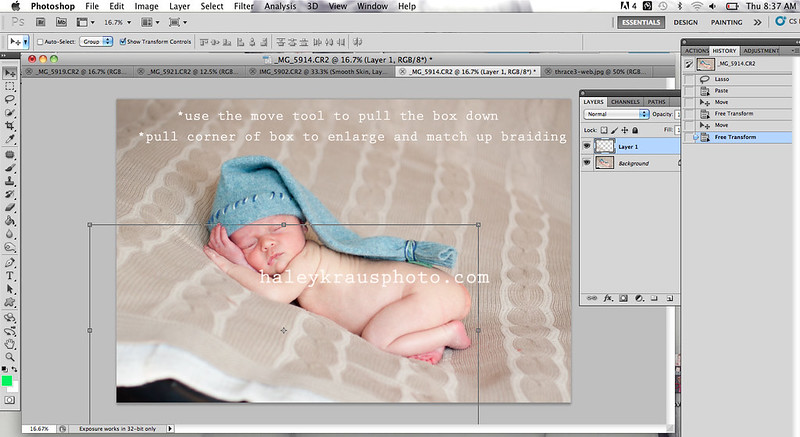
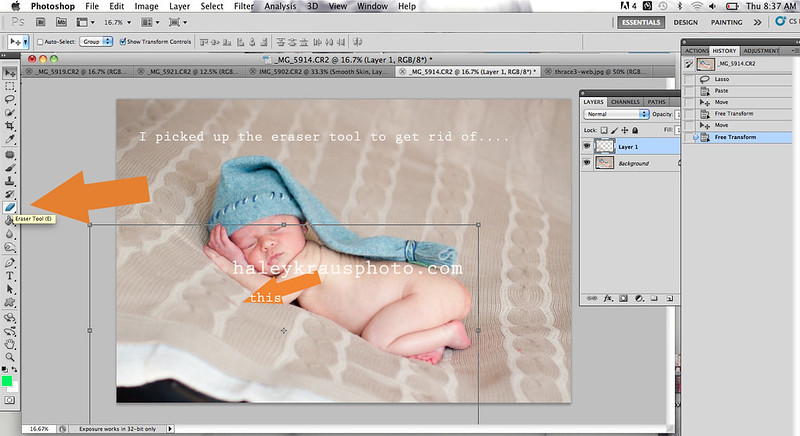
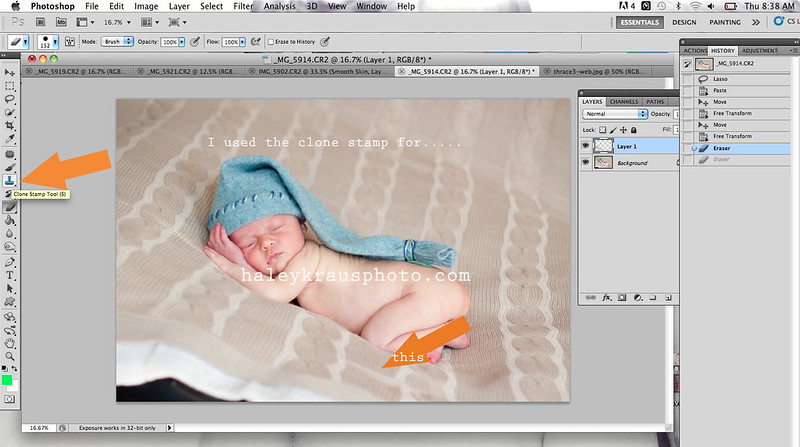
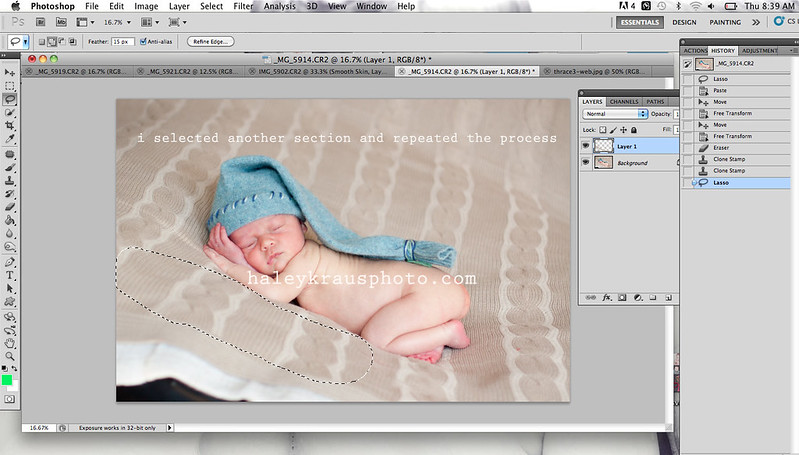
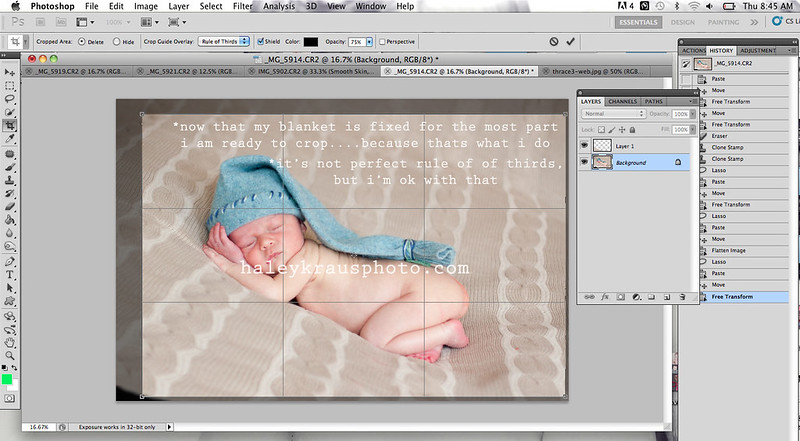
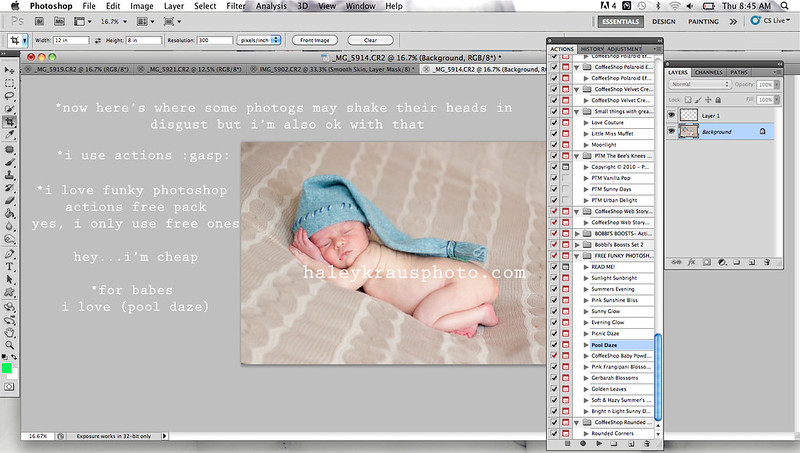
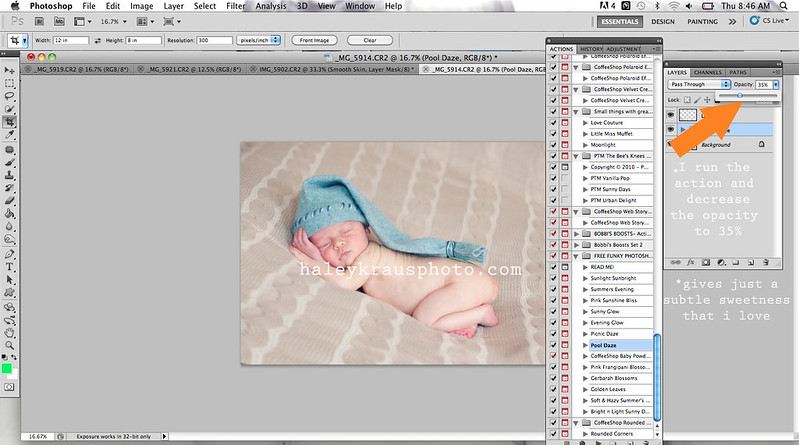
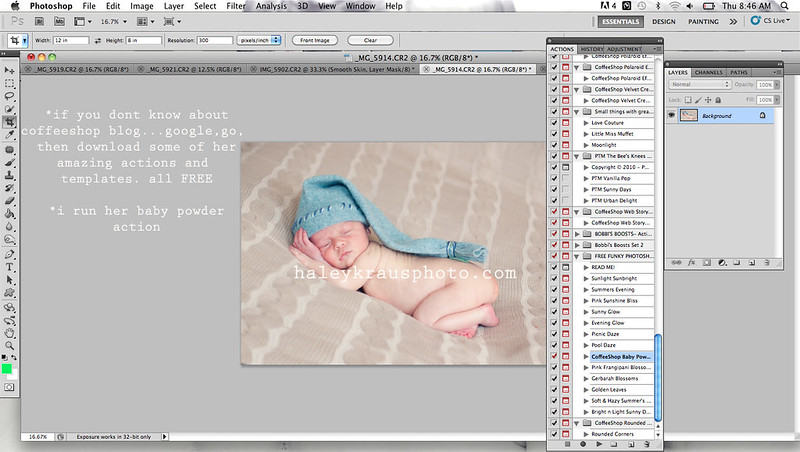
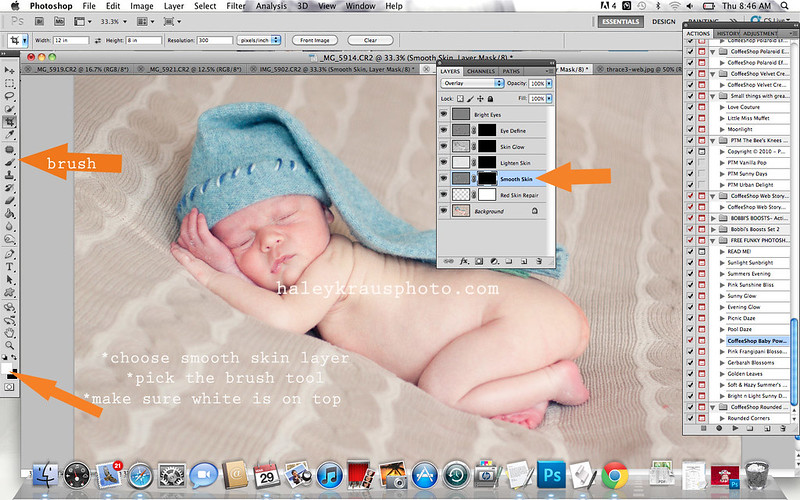
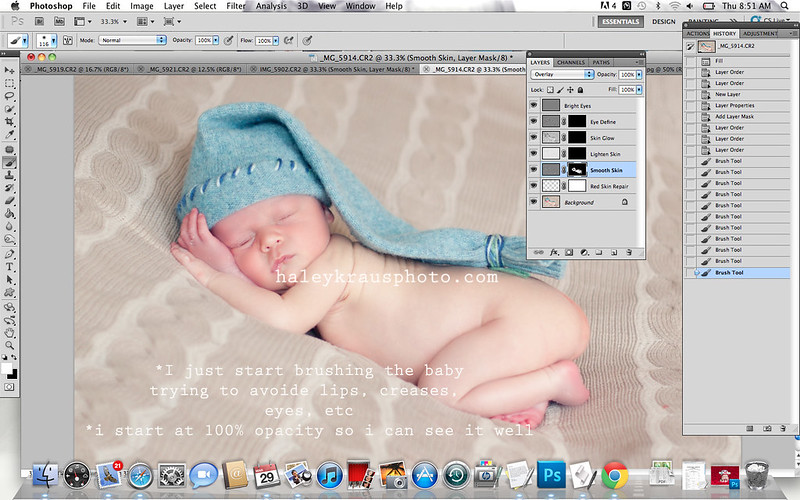


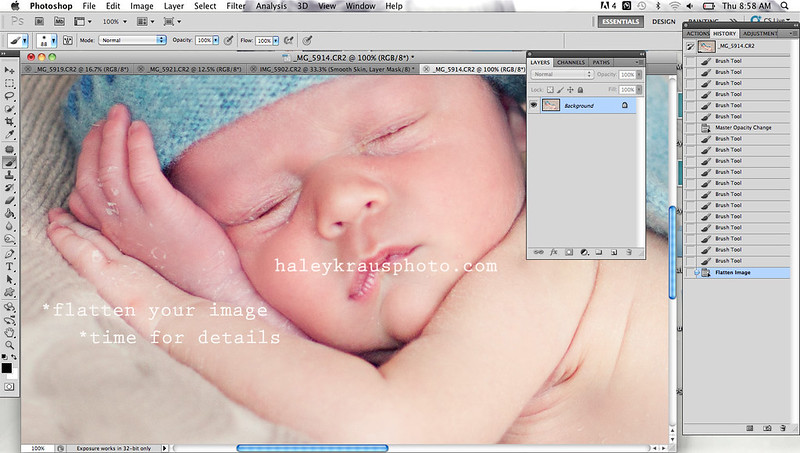
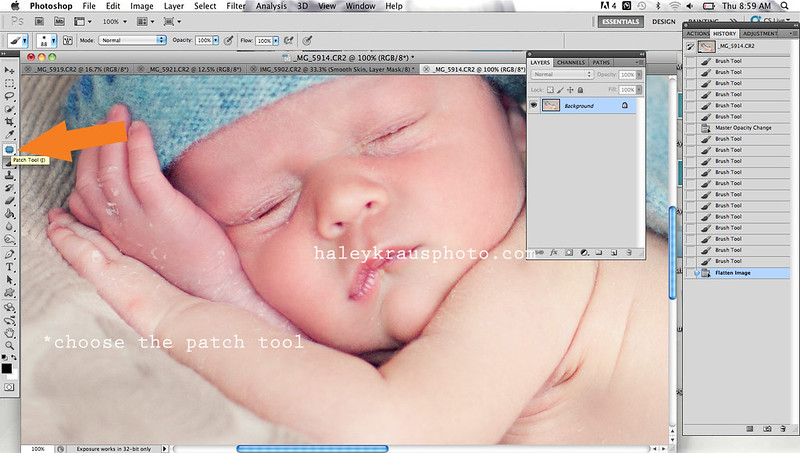

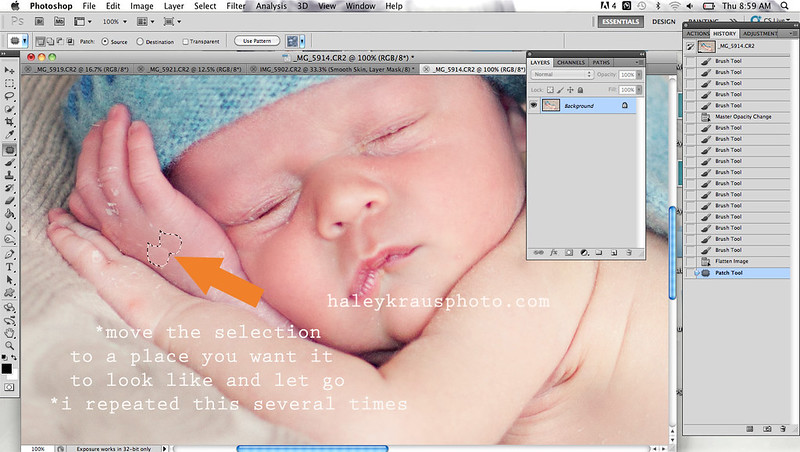
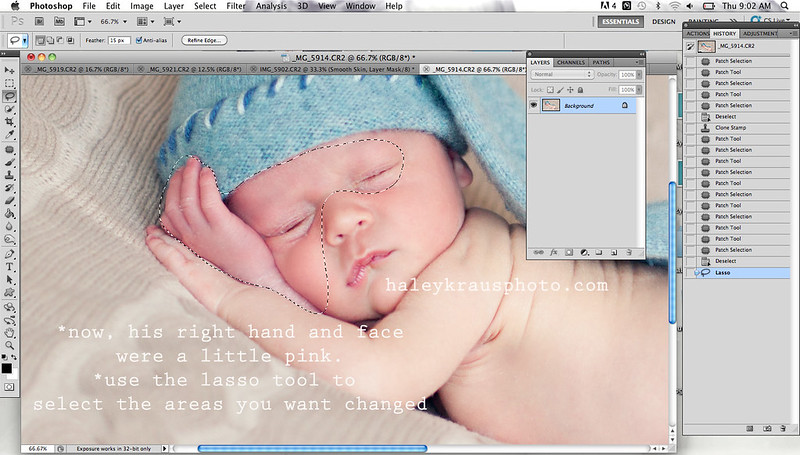
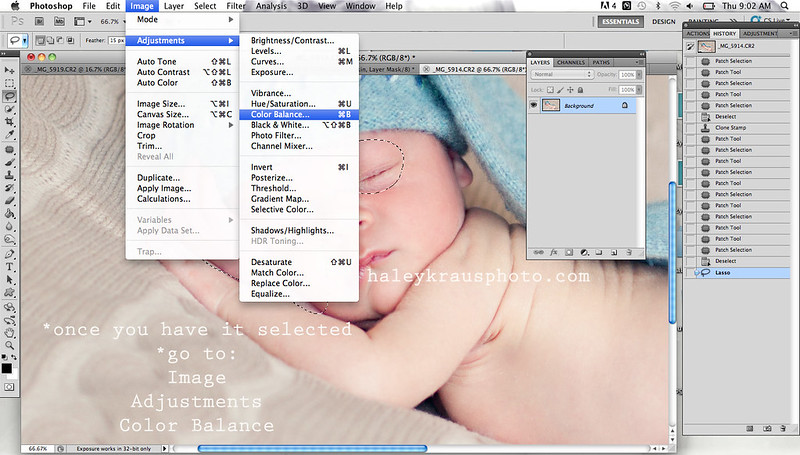
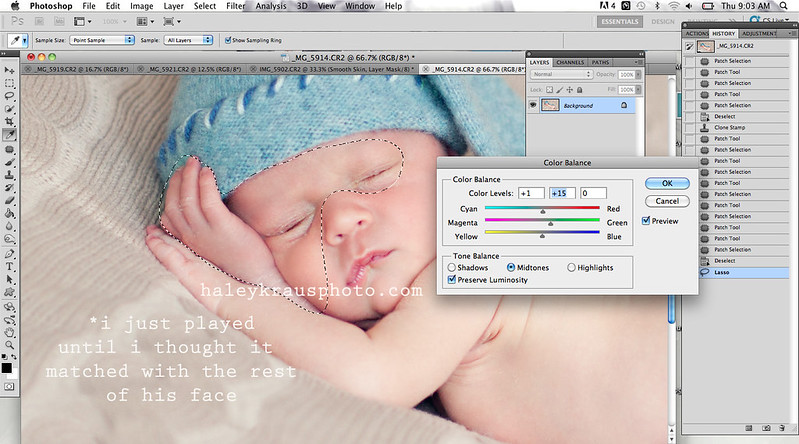
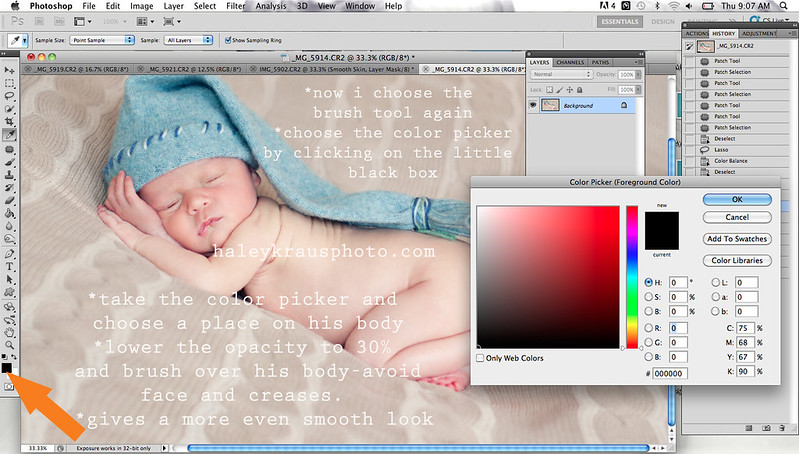
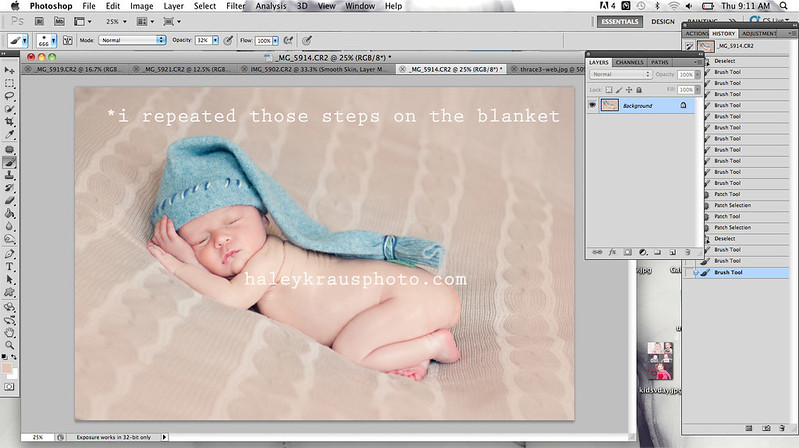

great tutorial. i appreciate that your edits made the photo look better, without going overboard. over-edited photos drive me crazy! lol
ReplyDeleteAmazing! Amazing! Amazing! I have ps5 and have no clue how to use it! This will help so much!
ReplyDeletegood job! oh so posh photography is great too, just f.y.i...she has a few free ones
ReplyDeleteYou rock!!
ReplyDeleteThat's a nice tutorial. Thanks!!
ReplyDeletegreat job, haley! xoxo
ReplyDeleteOMG, this is amazing. Thank you so much!
ReplyDeleteLovely! Thank you SO MUCH for sharing all your skillful tips!
ReplyDeleteYou are welcome! I am glad that it has been helpful!
ReplyDeleteThank You!
ReplyDeleteAwesome tutorial!! Funky Photoshop Actions page doesn't work. :( Would love to get pool daze. Have you come across any other free actions that are similar or a favorite?
ReplyDeleteThis is fantastic, big help thanks. Do you know if the photo editing program Gimp works in the same way??
ReplyDelete